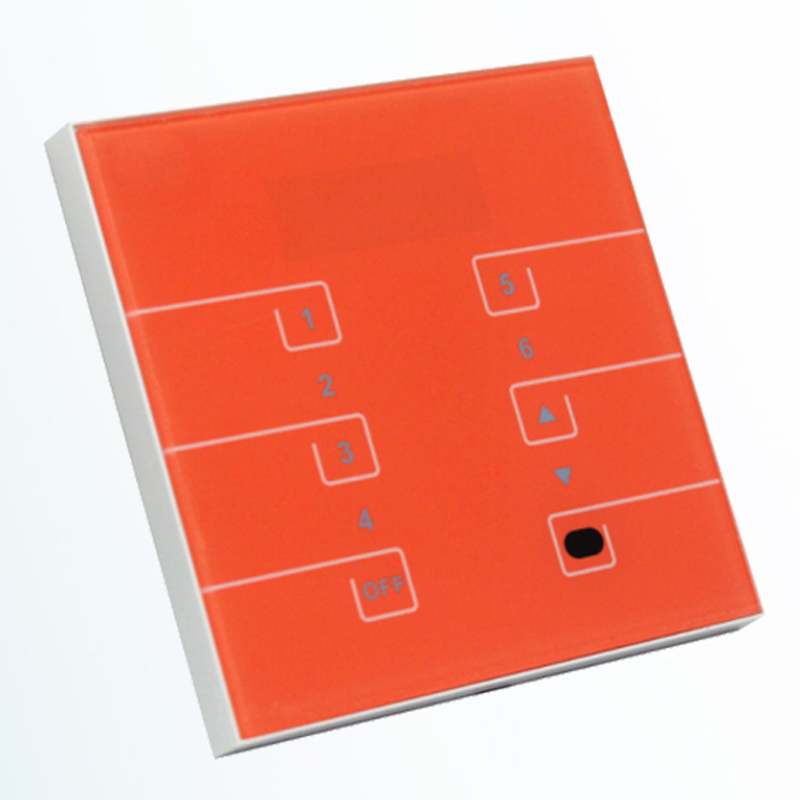TC426 WIFI DMX LED Programmable Timer Controller
TC426 WiFi to DMX time controller with the programmable time controller of the host computer, the load output can be changed with the change of time. Customers can customize the schedule mode they want through the PC host computer client or mobile APP client. Then download the required schedule to the controller through the USB port or wifi. In addition to the function of editing the schedule, the PC host computer and mobile APP client can also set the time for the controller, which is the synchronous clock function of the host computer. If users want to see the effect of the edited schedule, they can use the fast broadcast function of the host computer. The host computer is also equipped with a delete function. Once the delete function is executed, the mode name display area becomes blank. A programmable time controller with a host computer can control up to five loads of LED changes. The adjustment of the lighting change effect can be applied to plant lights, lightbox advertisements, stage setting, home decoration, etc.
Product Features
Customers can customize the schedule mode through the PC client or mobile APP client and can set the mode effect for a certain period of time. They can edit multiple modes and delete redundant modes. The edited modes can be previewed directly.
Technical Parameters
Working temperature: -20 ~ 60 ℃
Power supply voltage: DC 5 ~ 24V
Static power consumption: <1W
Net weight: 220g
Gross weight: 360g
Dimensions: 150MM * 78.5MM * 26MM
Packing size: 185MM * 180MM * 54.8MM
Output: standard DMX512 signal
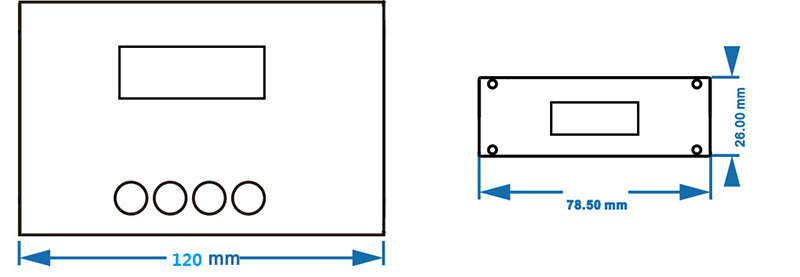
Interface description
Input interface:

'1' It is a reset button. When the controller crashes, you can touch this button to reset, only for chip reset, not initialization reset.
'2' It is a USB signal access port. When the mode of the host computer is edited, it can be downloaded to the controller through the USB cable.
'3' DC plug, when the load power is small, you can choose this interface to the input voltage.
Output interface:
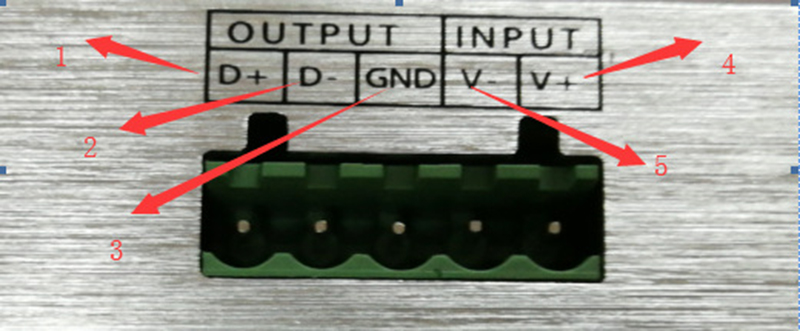
'1' Output positive pole for DMX
'2' Negative output for DMX
'3' DMX ground wire
'4' Power input positive
'5' Power input negative
Functional operation instructions
The controller has two modes of power-saving mode and settable mode and has four buttons of "Back", "Back", "Down" and "Up".
1.Wifi settings
Wifi has two modes:
AP mode: The mobile phone is directly connected to the controller for control. The wifi name of the timing controller is (SmartTime426 XXXX); long press the Back button to set the Wifi mode to AP mode. The display shows "Set: softAP ... ", After setting, it will enter the normal display mode;
STA mode: connect the mobile phone to the router, and then control the timing controller through the router. You need to set up and join the network through the mobile phone APP; when you turn on the timing controller, the wifi will be initialized, and the display shows "Init: Wifi ..." After completion, it will enter the normal display mode, wifi mode is the state of the last setting (AP or STA mode);
Mobile phone software instructions (support Android)
The APK file in the download CD is installed on the mobile phone. After installation, the mobile phone software operates as follows:
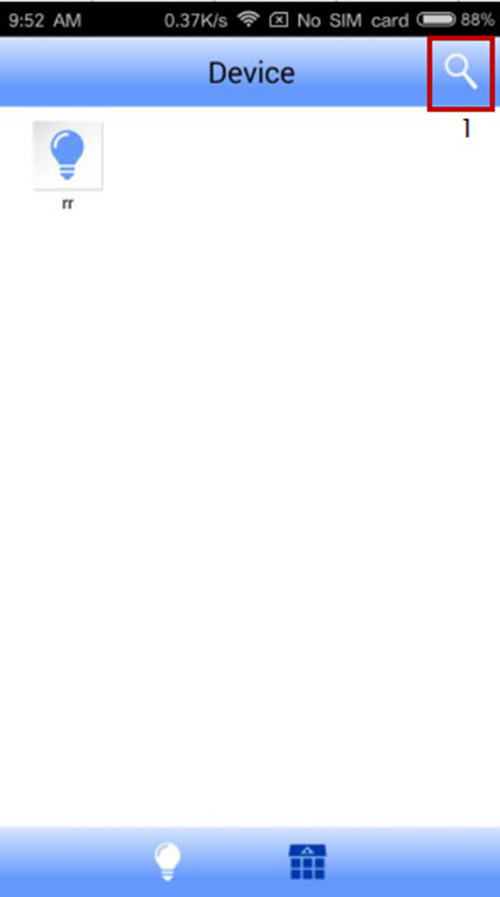
1) After the mobile phone is connected to the TC426 network, entering the software will automatically refresh the TC426 device. You can also search for TC426 devices through the "1" device search button.
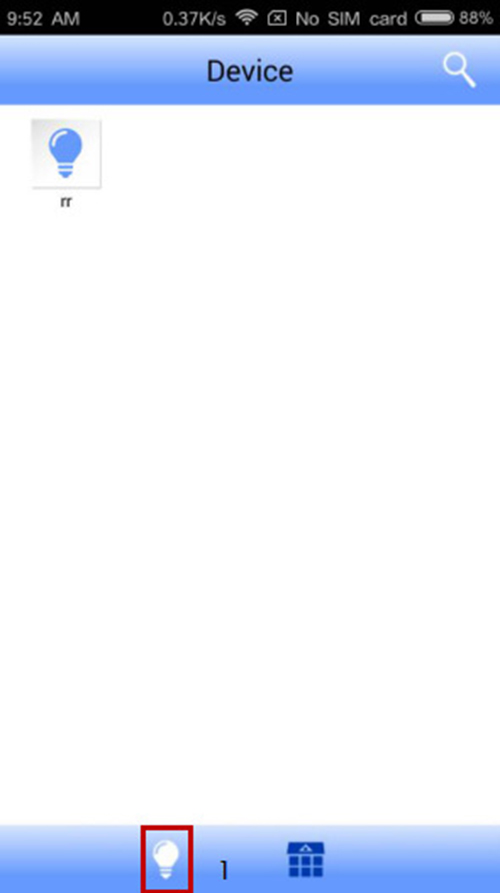
2) After the device is searched, click the "1" device edit button to set the device
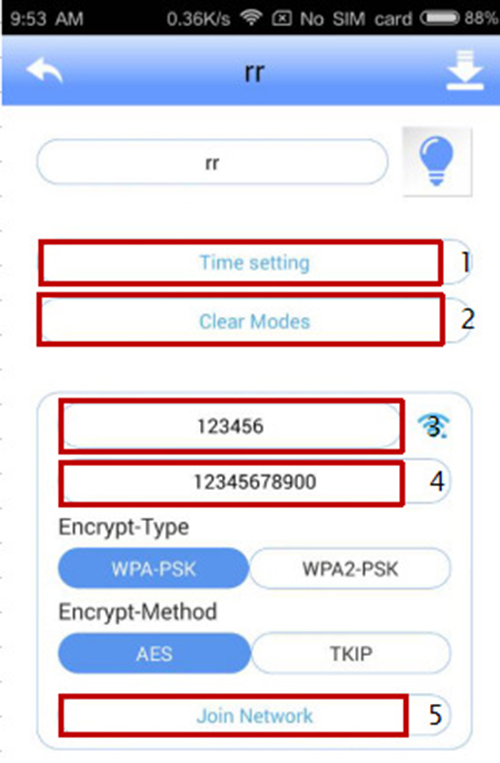
3) After entering the device editing interface, you can click "1" to synchronize the time, and click "2" to clear all modes in the device. To add a router, enter the name of the router in "3", enter the password of the router in "4", and click "5" to join the router. (You can also directly control the TC426 device without adding a router). After successfully joining the router, exit the software and wait for a few seconds. At this time, the wireless signal from the TC426 device should not be found in the WIFI list added to the phone. Select the router set when editing TC426, and then enter the software. The software will automatically refresh the TC426 device, or you can search for the TC426 device through the search button.
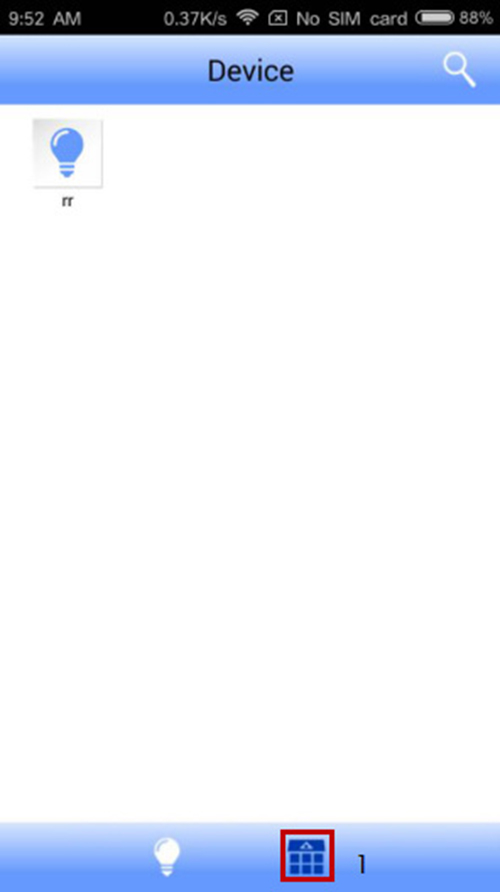
4) After the device is connected to the router and the device is searched, click the "1" mode editing button to edit the mode.
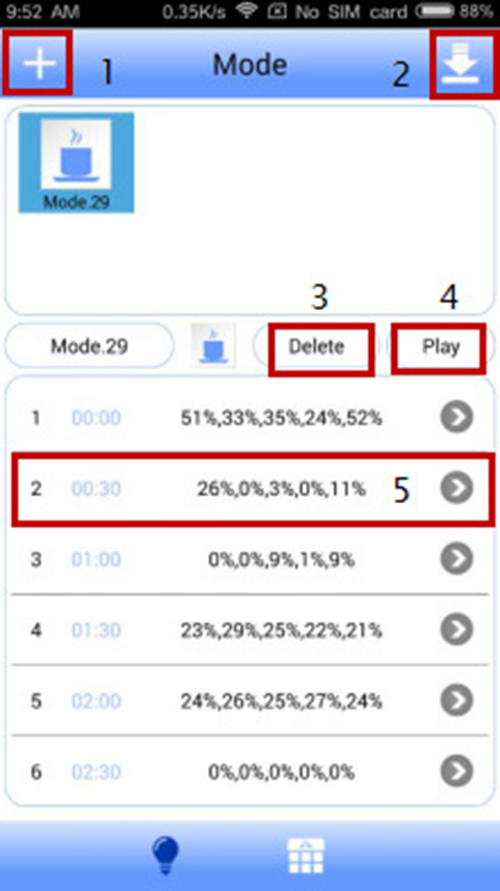
5) Click "1" to create a new mode, click "5" to set the colour of the mode, after setting the mode, click "4" to preview the set mode, if you want to delete the new mode, click the "3" delete button To delete the mode, click on it after the mode is built: 2 to download the mode to the TC426 device (the mode with the same name will overwrite the existing mode on the controller).
Power saving mode
When no button is pressed within 30 seconds in the settable mode, the display backlight turns off. If no key is pressed within 30 seconds, the controller will enter the power-saving mode. When pressing any key, the controller will return to the original display interface.
Settable mode
① Press the "Back" button in the main menu to enter the time display interface.
The current time or date and mode are displayed on the first line of the time display interface, and will automatically switch every two seconds. The second line displays "【Menu】", press the "Back" key to enter the main menu interface;
②When you press the "Back" key in the time display interface or press the "Menu" key in the submenu of the main menu, you will enter the main menu. In the main menu, the first line of the display shows "【Menu】", indicating the location. The second line of the display shows "1.Mode", "2.Setup" or "3, Run", which can be switched by the "Down" and "Up" keys. Press the "Back" button to enter the corresponding settings; press the "Menu" button to return to the time display interface;
The main menu displays as shown in Figure:

③ In the main menu, select "1. Mode" and press the "Back" button to enter the mode selection;
"Mode" is displayed on the first line of the mode selection display, indicating the location.

④ Select "2.Setup" in the main menu and press the "Back" key, you will enter the setup menu;
In the setup menu, the first line of the display shows "【Setup】", indicating the location.
The second line shows "1. Time", "2.Date" or "3.Sound", you can select the set object through "Down" or "Up".
Press the "Back" button to enter the corresponding settings, press the "Menu" button to return to the main menu;
The setting menu is shown in Figure:

I. Select "1.Time" under the setting menu and press the "Back" key, it will enter the time setting;
"【Time】" is displayed on the first line of the time setting display, indicating the location.
The second line of the display shows the set time "hour: minute: second", for example, "11:16:56".
Press the "Back" key to select the set number (hour/minute/second), the selected area will flash, this flashing indicates that it is in the editing state.
Press the "Up" key corresponding to the number plus 1, when it reaches the maximum value will return to the minimum value;
Press the "Down" key corresponding to the number minus 1, when it reaches the minimum value will return to the maximum value;
Press "Back" to save and return to the setup menu
The setting mode is shown in Figure:

II. Select “2.Date” under the setting menu and press the “Back” key, it will enter the date setting;
"Date" is displayed on the first line of the date setting mode display, indicating the location.
The second line of the display shows the set date "Year Up Month Up Day", for example, "13Up01Up01".
Press the "Back" button to select the set number (year/month/day), the selected area will flash, this flashing indicates that it is in the editing state.
Press the "Up" key corresponding to the number plus 1, and save the current value, when it reaches the maximum value will return to the minimum value;
Press the "Down" key corresponding to the number minus 1, and save the current value, when it reaches the minimum value will return to the maximum value;
Press "Back" to save and return to the setting menu;
The setting mode is shown in Figure:

III. Select "3.Sound" under the setting menu and press the "Back" button to enter the sound setting;
In the sound setting mode, the first line of the display shows "[Sound]", indicating the location.
The second line of the display shows "OPEN" or "CLOSE" to indicate the sound setting
Press "Down" key or "Up" key to switch the sound off or on;
Press “Back” to return to the setting menu;
The sound settings are shown in Figure:

⑤ Select "3.Run" in the main menu and press the "Back" key to enter the run menu;
In the run menu, the first line of the display shows "【Run】", indicating the location.
The second line displays "Start" or "Stop", indicating that the controller is turned on or off.
Press "Down" or "Up" to select startup or shutdown.
Press the "Back" button to execute the user-selected option; press the "Menu" button to return to the main menu;
The running menu is shown in Figure:

Typical application
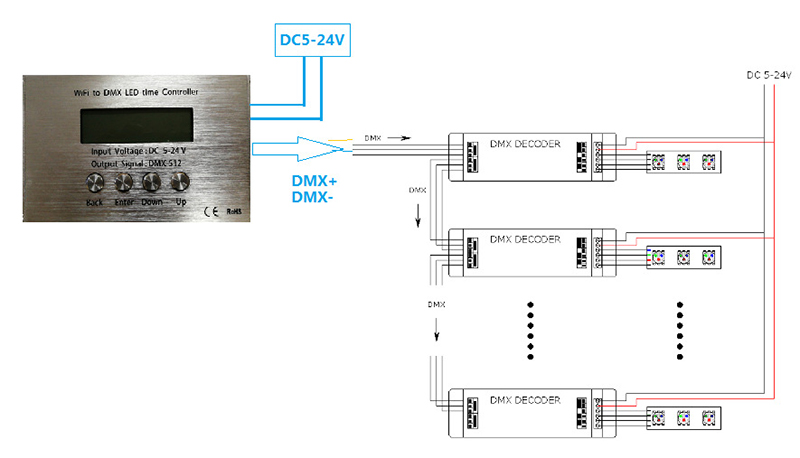
Precautions
1. The power supply voltage of this product is DC12V to 24V, can not be connected to other high-voltage power supply;
2. When downloading the pattern, power on the timing controller first, and then connect the USB cable;
3. The power cords must not be short-circuited with each other, causing a short circuit;
These images were taken with Canon EOS 5D Mark IV and the studio light source is provided by Ra 98's full spectrum LED strip to realistically reproduce the colors of the item itself. All copyrights are created by the superlightingled team, please feel free to browse and download if you are a registered user!

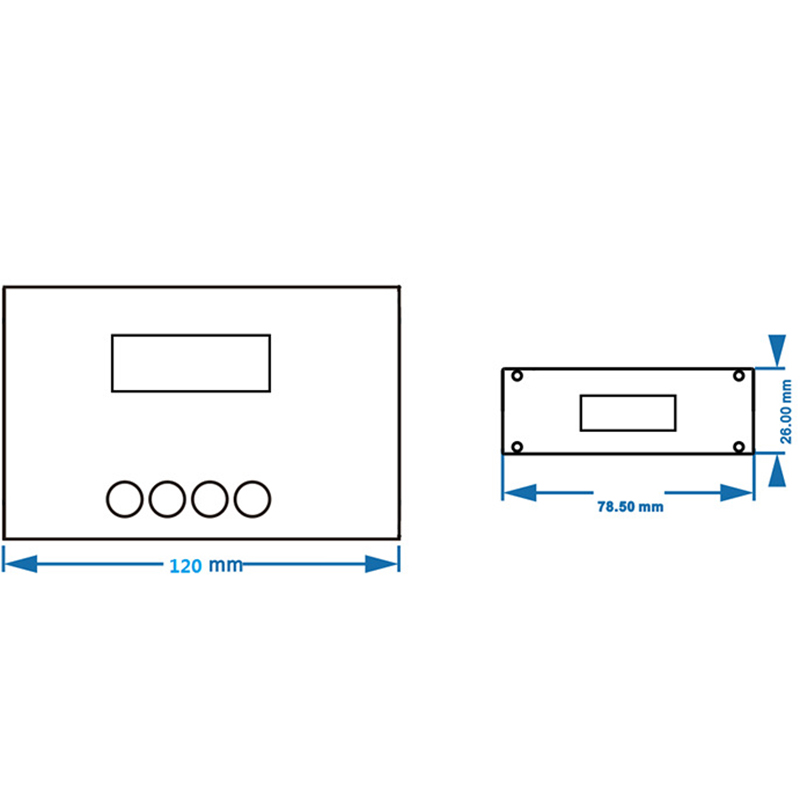
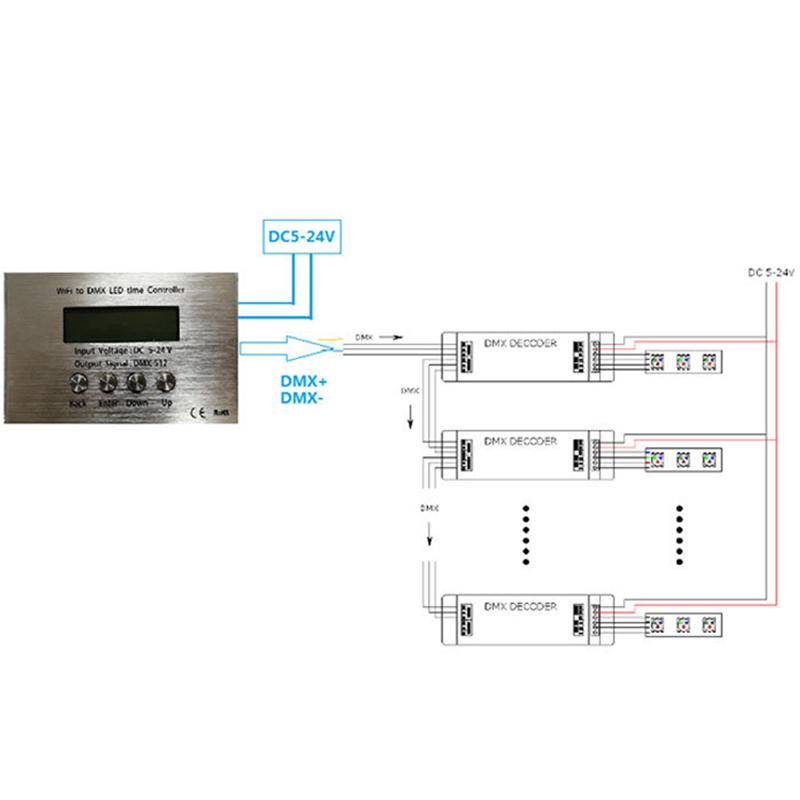
Here you can learn anything about led strip lights, find the part you are intrested in to learn more knowledge. There are knowledge parts of led strip lights, power supply, controller, accessories, and how to connect led strip lights, etc. You can also watch our thousands of demo video .
Led strip lights
►Everything you need to know before you buying led strip lights
| Top 6 Considerations Before Buying LED Strip Lights 1. Where do I want to place the LED strip lights? Indoor or outdoor? • What are waterproof led strip lights? • How to cut and connect waterproof led strip lights? 2. How much LED brightness do I need? 3. The working voltage is available? • 5V VS 12V VS 24V led strips • AC VS DC 4. How long is the LED strip light suitable for my project? 5. Do I need an LED light controller to adjust the LED color and brightness? 6. How to power the LED strip lights? 1. How do led strip lights work? 2. How long can you run an LED strip? 3. How long do LED strip lights last? Is it worth getting led strip lights? 1. Do LED strip lights use a lot of electricity? 2. Why are LED lights energy efficient? 3. Are LED Strip Lights sustainable? 4. What are the pron and cons of led strip lights? 5. Precautions for led strip lights 1. Do LED strip lights overheat? 2. How do you stop LED strips from overheating? 3. Can LED strips catch fire? 4. Is it safe to sleep with LED strip lights on? What are the types of led strip lights? Flexible led strip lights VS rigid led strip lights - 1. What are flexible led strip lights? 2. What are rigid led strip lights? 3. What happens if you bend LED strip lights? 4. What is the difference between flexible led strips and rigid led strips? 1. Can you cut led light strips? 2. What happens if you cut an led strip? 3. How to cut led strip lights? 4. How to connect RGB color changing led strip lights with a connector? 5. How to know what your led strip light is? How to choose the correct SMD led for your strip? Which is the brightest SMD LED? What does SMD 5050 mean? How many lumens is a 5050 SMD LED? How to know what type of LED strip? What is the difference between 2835 and 5050 LED? |
►COB led strip light
| 1. What is COB? 2. What is the COB production process? 3. Different types of COB strip lights 4. What is the difference between COB and SMD led strip lights? 5. What is the difference between COB and LED? 6. Are COB led strips better? 7. How to cut and connect COB led strips? 8. How to install COB led strip lights? 9. Can COB light strips use aluminum channels? 10. Why choose superlightingled? |
►Led neon lights
| 1. What is led neon light? 2. What are neon led lights used for? 3. Are led neon lights good? 4. How to choose led neon rope lights? 5. Are led neon ropes use DC or AC? 6. Can you change the light-emitting angle or the luminous way of neon led strip? 1. How to cut led neon lights 2. Can led neon lights be connected? 3. Easy 7 steps to make led neon lights 4. How to install led neon rope? |
►Addressable led strip
| Ultimate Guide to Choosing the Right Addressable LED Strip What is an addressable LED strip? Can you cut addressable LED strips? How to judge if an LED strip is individually addressable? How to choose the best DC12V addressable led strips? How to choose the best DC5V digital led strips? How to choose the right IC for your project? Which IC is most commonly used? How do I know my IC type? How do I know if my IC is good or bad? How many types of IC are there? |
►Color, color temperature, and CRI
| The Color Difference Between Warm White 2700K, 3000K, 4000K, 6000K Pure White and 7000K Cool White 1. What is color temperature? 2. What color temperature is right for me? • 2700K VS 3000K • How obvious is the difference between 2700K and 3000K? • Warm White 3000K VS Natural White 4000K VS Daylight White 6000K • Warm White VS Cool White 3. Enjoy 2700K, 4000K, 6000K 4. Further Reading: How to install Warm White LED light strip? How to choose the right color for your led strip lights? - 1. How many colors are in LED strip lights? 2. What do LED light colors mean? 3. Why do white LED light turns to yellow? 4. Why are your led strip lights not the same color? 5. What is the most relaxing color for LED lights? 6. What color led lights is best for sleeping? 7. Are led lights bad for your eyes? 8. Is cool white or warm white better for eyes? 1. What is the best color temperature? 2. Does color temperature keep the same as time goes by? 3. What color temperature is best for night? 4. Led strip lights about color temperature,CCT VS RGBW VS RGBCCT; What is color rendering index? 1. What is CRI in led lights? 2. How to choose the right CRI when buying led strip lights? 3. What is the relationship between CRI and brightness? 4. Is higher CRI better? High CRI VS Low CRI; 5. How to find CRI value? |
Led strip light connection
| How to connect led strip lights? 1. How to connect led strip lights together? 2. How to connect LED light strips without connectors? 3. How to solder wires to LED strips? 4. How to connect LED strips without soldering? 5. Which one is better between soldering and using a connector? 6. How to connect mutiple led strip lights? 7. How many LED strip lights can you connect? How to connect led strip to the power supply? 1. Ensuring the working voltage and power first 2. How to hardwire led strip lights? 3. Can I connect multiple LED strips to the same LED power supply? How to wire led strip lights? How to wire single color led strip lights? How to wire tunable white/CCT led strip lights? How to wire RGB color changing led strip lights? |
Controller for led strip lights
| How to choose led strip light controllers? 1. WIFI controller 2. RF controller 3. IR controller 4. Bluetooth controller 5. Remote control and panel control 6. Single color controller and multi-color controller 7. DMX512 controller 8. SPI controller 9. DALI controller 10. 0/1-10V dimmer 11. Triac series 12. Sonsor series |
Led power supply
| How to calculate power for led strip lights? 4 steps to calculate the power you need Performance And Reasons Of LED Voltage Drop How to choose led strip light power supply? 1. Alternating current power supply VS Direct current power supply 2. Constant current power supply VS Constant voltage power supply 3. How to choose the best led power supply for your led strip light? |
Led strip light installlation
| How to install led strip lights? What accessories will be needed? 1. Adhesive installation for IP20 and IP65 led strip lights 2. How to choose the right led tape? 3. Can IP20 and IP65 led strip lights use aluminum profiles? 4. How to use aluminum profiles? 5. Mounted clip installation for IP67 and IP68 light strips How to install LED sensor stair lights? Lighting Up Your Stairs With LED Strip Lights Ideas How to install led strip lights on TV? How to install led strip lights outdoor? |
Accessories
| How to choose led strip light connectors? 1. Are all LED light strip connectors the same? 2. How do LED strip lights connectors work? 3. What connectors do you need for LED strip lights? 4. What are the different kinds of LED connectors? 5. How to choose the right connector for your led strip lights? Ultimate Guide on Aluminum Profile for LED Strip Lighting 1. What are aluminium profiles used for? 2. Why choose aluminum profiles? 3. Different types of LED aluminum profiles 4. LED aluminum profile VS COB LED strips 5. How to install LED aluminum channels? 6. How To Get Ideal Light Diffuser For Your LED Strip? 7. Add Black Aluminum LED Light Diffusers For Your Home Lighting 8. How To Find The Right Aluminum LED Light Strip Diffuser Channel? |